Setting Up Your DESTEK V5
- Which phones can I use with DESTEK V5?
-
DESTEK V5 vr headset supports smartphones with 4.7-6.8 inches screen ( gyro sensor required) . As screen-body ratio are not the same for each mobile phone, the maximum compatible phone screen is 6.8 inches while the length of the phone is no longer than 6.41inches.
That is, the maximum mobile phone suitable size is 163*83mm/6.41*3.26inch (length*width). And to avoid mobile phone is too big to put inside the lid, we recommend to take off your phone case. For iphone 6/6s/7/8, we update additional accessory (Plastic frame+Eva Pad) for 4.7-5.4 inch smartphones.
- How do I download the supported VR apps for DESTEK V5?
-
Go to https://www.destek.us/pages/recommended-vr-apps and Make sure your phone has installed Google Play or AppStore and click the download app button.
- How do I set up my DESTEK V5 headset?
- How do I use the DESTEK V5 VR controller?
-
Lorem ipsum dolor sit amet, consectetur adipisicing elit. Repudiandae rerum molestiae laboriosam nobis odit.
- How do I wear glasses while using my DESTEK V5?
-
Destek V5 headset is compatible with your own glasses(smaller than 5.9 *2.4 inches), also there are two pupil distance buttons that can be adjusted to suit your needs.
- How do I properly wear my DESTEK V5?
- What do the different lights mean on my controller?
-
When pairing the red and blue lights will be flashing alternating.
When paired, the lights will flash rapidly 3 times and then flashes once every 5 seconds.
- How do I turn my controller off?
-
Long press the on/off button
- What batteries should I use with my controller?
-
AAA batteries x 2
- How do I get more supported app for my DESTEK V5?
-
Go to search the keywords "VR" at Google Play or AppStore.
- How do I set up the controller with DESTEK V5?
-
After downloaded the remote controller supported games and the remote controller connected to your phone successfully, the blue indicator light will flash rapidly 3 times and then flashes once every 5 seconds. Bluetooth remote controller does not support game mode for iOS & Daydream apps.
NOTE:
1. Once the Bluetooth connector connected with your phone, it will automatically enter the play mode. Please enter @+A to enter the game mode.
2. If the controller cannot connect to your phone, please check whether it has been re-connected to the other phones for the last time. If yes, please disconnect the controller and re-
- I'm having trouble connecting or pairing my controller?
-
Please check whether the remote controller has entered the pairing mode(the indicator flashes alternately of red/blue light). And if not, it may re-connected with the previously pairing device, please find the Bluetooth name "VR Remote Control" on the previous pairing phone, click "forget this device" or "unpair".
Pairing with your phone when the indicator flashes alternately of red/blue light.
Or the Remote controller does not turn on.
- How do iPhone user to use the controller?
-
Bluetooth controller ONLY support Player mode for iOS. Also please make sure the controller is in player mode(@+X buttons) when using.
without having the need to take your phone out every time when you would like to watch another VR video.
If you would like to watch a bunch of VR videos on Youtube, you could save these videos into a playlist, and then you could play these video once you put your phone in the VR headset, you could use the VR remote controller to skip to the next video by simply move the joystick towards the X key direction(in player mode). other modes will have no function